好想在Linux上使用Line?使用bottles快速上手!
參考文章:https://home.gamer.com.tw/artwork.php?sn=5920941
在Linux上執行Windows程式不外乎就是虛擬機或是wine了,而今天要用的是基於wine上的bottles,它有圖形話界面,可以不用輸入指令,快速又簡單!
此篇文章撰寫時間為2024/11/1,安裝Line版本為9.4.0.3476,電腦CPU為AMD7000series,作業系統為Pop!_OS 22.04 LTS。
以下用debian/ubuntu示範。
一、安裝flatpak與bottles
上述完成後,執行以下
flatpak install flathub
flatpak install bottles
Looking for matches…
Remotes found with refs similar to ‘bottles’:
1) ‘flathub’ (system)
2) ‘flathub’ (user)
Which do you want to use (0 to abort)? [0-2]: 2
二、下載line安裝檔
https://desktop.line-scdn.net/win/new/LineInst.exe
三、打開bottles
- 完成所需步驟
- 點選左上角的加號
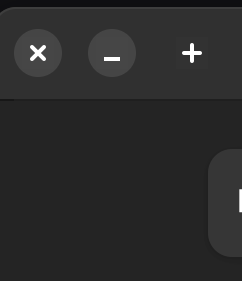
- 輸入自訂名稱、點選新增(create)並等待新增程序
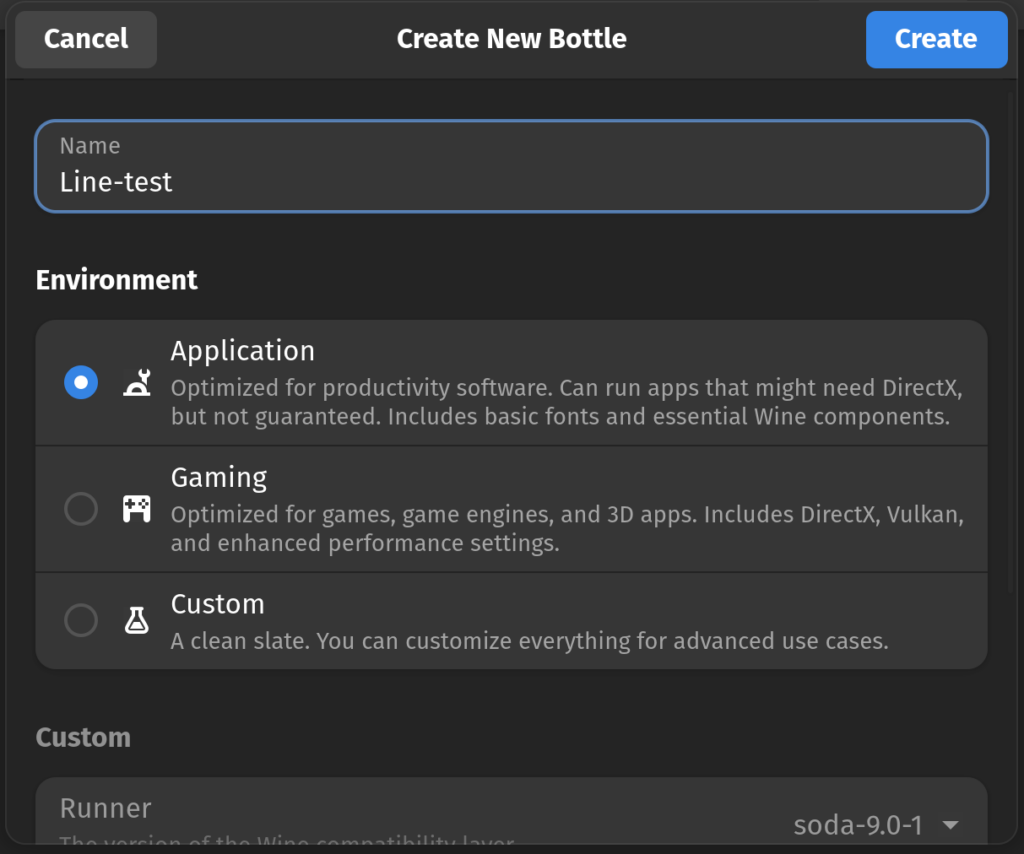
- 點選選項(Options)下的相依套件(Dependencies),並安裝下列套件
- cjkfonts
- vcredist2013
- d3dcompiler_47
- iertutil
- dotnet45
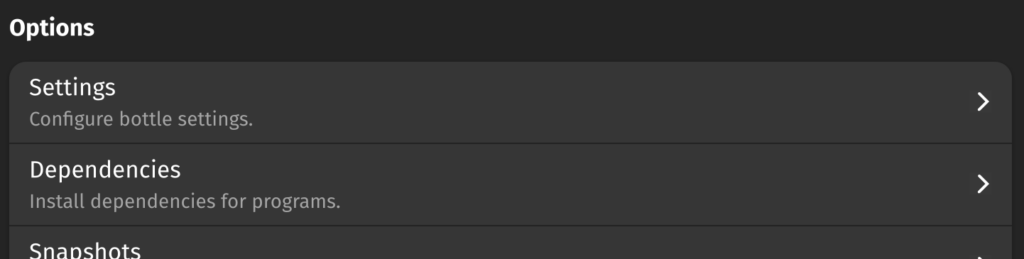
- 回到詳細(Details)界面、點選安裝程式(Install Programs)並選取剛剛下再的line安裝檔。
- 安裝完畢後按下Programs底下應用程式的執行按鍵即可。
四、(Optional)界面過小
若界面過小,可於Settings>Advanced Display Settings底下調整DPI,調整過後回到Details界面後點選右上角的關機鍵後再點選Programs底下應用程式的執行按鍵即可。
